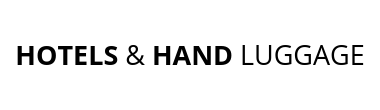When we started using our Mavic Pro we began to see the world in a new light, and the new perspective increased our creativity 10-fold, so we recently decided to upgrade to the new Mavic 2 Pro!
A drone is a great addition to any travel photographers kit, and although they can’t quite capture images as sharp and detailed as those from an expensive DSLR camera, they can go places and take images your camera can’t – pretty good ones at that!

Mavic 2 Pro or Mavic 2 Zoom?
DJI have released two new versions of the drone, there’s the Mavic 2 Pro and the Mavic 2 Zoom, so which one should you buy?
The flying capabilities of these two drones are the same and the biggest difference between them is the camera specs and price, so that’s what you should base your decision on.
At the time of writing the price of the Mavic 2 Pro is $1,499 and the Mavic 2 Zoom is $1,299, so there’s about a $200 price difference between these two drones.
The Mavic 2 Pro features a Hasselblad Camera with 20 MP 1″ sensor and an adjustable aperture, whilst the Mavic 2 Zoom has a 24-48mm optical zoom camera and a 12 MP 1/2:3″ CMOS sensor.
If you’re happy with the quality of the images on the Mavic Pro but find yourself needing the extra zoom then it may be worth considering the Mavic 2 Zoom.
The Mavic 2 Zoom has some unique features such as the dolly-zoom effect and it would certainly come in handy for wildlife photography, or for capturing images in difficult situations where you can’t get close enough to your subject.
For us we found it was definitely worth paying the extra $200 for the improved camera, larger sensor and better low-light performance of the Mavic 2 Pro.

Mavic 2 Pro Specs
- 1″ CMOS sensor: 20 million effective pixels
- 28mm Hasselblad Camera
- Adjustable aperture: F2.8 – F11
- Video ISO range: 100-6400
- Image ISO range: 100-12800
- Electronic shutter: 8-1/8000s
- Video recording: 4K in 24/30p or 1080p in 24/30/60/120p
- Max Speed: 45 mph
- Weight: 907 grams
- Max Distance: 11 miles
- Wind resistance in winds up to 24 mph
Improvements & New Features
The Mavic 2 Pro has been greatly improved over the Mavic Pro, and as much as we enjoyed using the original Mavic pro it did feel as though it had been rushed to market. The gimbal was very delicate and fiddly, and we found connection loss between the drone and controller to be a regular occurrence when using the bundled connector cable.
DJI have addressed all of the issues with the original Mavic and incorporated a solid gimbal, larger sensor and better camera into a more polished design.
The Mavic 2 Pro is quieter, more aerodynamic, and easier and safer to fly thanks to the much improved obstacle avoidance system. It’s worth noting that these extra sensors don’t quite offer 360 degree protection, however they do cover six sides of the drone making it considerably safer to fly than the original Mavic.
Some of the additional sensors are only activated in specific flight modes.
The image quality on the Mavic 2 Pro is fantastic and you could easily use the images for prints up to a certain size. The new camera also performs remarkably well in low-light conditions thanks to its adjustable aperture of F2.8 – F11. This means that when you’re shooting in low light situations you can change to a wider aperture without adjusting the ISO or shutter speed too much, giving you much better results.
While we really enjoyed using the original Mavic Pro we did find that the images produced from the camera were quite flat, and required a lot of editing in post. The Mavic 2 Pro has a higher dynamic range and the larger image sensor means it can capture more detail and colour, and with better colour accuracy.
A series of shots captured using the drone’s 3×3 Panorama mode and stitched together in Lightroom.


The only thing that we miss from the old Mavic Pro is the portrait mode, where you could flip the drone camera horizontally to get more of the landscape in the frame as a portrait shot. There is a new mode on the new Mavic 2 Pro that takes a series of shots from top to bottom and then stitches them together, but the end result isn’t as good.
Video Capabilities
The bigger sensor means that the Mavic 2 Pro can now shoot 10-bit video, at a 100 mb/s bitrate, meaning it can record more information, resulting in higher quality videos. You can now shoot videos with a higher dynamic range, more vivid colors, and reduced detail loss, due to less compression.
Battery Life
The battery life has been improved and the Mavic 2 Pro features a slightly higher flight time of 31 minutes, however we find that this is optimistic, even in perfect conditions. We always recommend bringing your drone back much earlier, just to be on the safe side!
We also recommend carrying more than one battery so you can maximize your flight time.
The smart batteries may seem expensive to buy but they are very technical and come with a host of built-in safety features. One of these safety features allows the battery to automatically discharge to less than 60% when left unused for more than 10 days, which protects the battery and the drone, and prevents swelling – very smart indeed!
Best Photography Settings

Always shoot in RAW (DNG files) on the Mavic 2 Pro. This will give you the maximum amount of information and detail, perfect for when you’re editing in Lightroom.
We also recommend you shoot in manual whilst setting the exposure and white balance yourself, which will save you heaps of time when it comes to editing the images.
We find these custom settings yield the best results.
- Sharpness +1
- Contrast 0
- Saturation 0
We apply +1 to the sharpening because just like with the original Mavic, the Mavic 2 Pro applies noise reduction with the sharpness set at 0. We apply these same custom settings when shooting video on the Mavic 2 Pro.
If you want to utilize the maximum number of pixels available to you on the Mavic 2 Pro then we recommend you set the aspect ratio to 3:2. If you set it to 16:9 then the effective megapixels are reduced to around 16.832 MP.
The sweet spot on the Mavic 2 Pro is F5.6 and we shoot most of our landscape photography between F5.6 to F8. If we are shooting in diminishing light then we shoot wide-open at F2.8, but bear in mind this will also give your images a softer look from the shallower depth of field. You can also use the F2.8 to create a bit of background blur when you are photographing close to a subject.
Standard images taken with the Mavic 2 Pro at dusk in difficult lighting and with hazy conditions.


Best Settings For Video
We always shoot in DlogM and H.265
DlogM is like shooting in RAW for video and whilst the footage will look flat straight out of the camera this will give you the highest dynamic range, and the most data to work with in post processing.
H.265 is 10-bit colour and H.264 is only 8-bit colour, so you should always shoot in H.265. This will provide you with four times the colour range than H.264!
When shooting video always set your exposure values and white balance manually. In auto mode the camera will automatically compensate for light changes, and you may also end up with colour shifts in your video, going from warmer to cooler tones which will be nightmare to correct in post.
The best video size to shoot in is 4K FULL FOV or 4K HQ.
We shoot mainly in 4K FULL FOV as it samples the whole sensor, we also shoot a lot of landscapes, so we prefer the wider angle.
The 4K HQ crops the sensor 1×1, effectively cropping the 4K footage to a 40 mm frame and giving you a digital zoom, but without any loss of resolution. We also shoot in the the 4K HQ mode, but only when we want to isolate a subject or gain a closer perspective.
We recommend recording in 4K at 24 fps. This will provide you with the most cinematic looking footage, just remember to set shutter speed to around 1/50th, as this will give you the smoothest video.
The general rule of thumb is that your shutter speed should be double your camera’s frame rate when shooting video, which can also result in too much light hitting the sensor – you can counter this by using ND Filters.
Flight Modes
“Sports Mode”, “Positioning Flight Mode” and “Tripod Mode” are now all accessed by a small switch on the side of the controller. We found this especially useful for “Tripod Mode” as most of the time we would fly our drone in the standard mode, before switching to tripod mode to take pictures.
The Mavic 2 Pro comes with all the standard intelligent flight modes such as “Quick Shots” and “Point Of Interest”, as well as a some new and improved modes and features.
Hyperlapse
Hyperlapse allows you to shoot a series of stable aerial-shots, before processing them automatically, allowing you to create hassle-free timelapses with the push of a button.
If you’re low on battery then it may be better to take the multiple shots but process them yourself later without using the drones software to process the shots as it uses quite a bit of battery life.
There are four different modes within Hyperlapse.
Free – This only gives you control of the altitude of the drone and the tilt of the camera.
Circle – This will automatically circle the drone around a select object while creating a timelapse at the same time.
Course Lock – This allows you to lock onto a set object and move along a pre-set line, while the drone automatically pans the camera to fix on the target.
Waypoint – Here you can add up to 5 points and the drone will automatically move between them whilst creating a timelapse.
Active Track 2.0
Active track has been completely overhauled and now features better recognition software and 3D tracking. It also features trajectory prediction which allows the drone to continuously track a moving target even if it temporarily looses sight, or the target is obscured by some trees or a hill for example.
In Active Track Mode the drone will now quickly and effectively avoid obstacles while moving forwards and backwards instead of stopping like the old Mavic Pro used to. It also has the ability to track fast moving cars or boats in large open areas, at up to speeds of 72 kph.
Panoramas
With the Mavic 2 Pro you can also take beautiful panoramas with ease! There are four modes to choose from Sphere, 180, horizontal and vertical.
You can get pretty creative with the sphere panorama mode and it produces some pretty eye-catching results. If we are just doing a basic panorama then we prefer to take a series of shots ourselves and stitch them together in Lightroom, as we find this gives us better results.
A 180 degree Panorama shot taken on the drone.

Enhanced HDR Mode
This mode will take a series of shots at different exposures and blend them together producing a single image with higher dynamic range and increased clarity. It’s a useful feature for shooting a landscape where you may loose some detail in the foreground or background due to difficult lighting. For example if the foreground subject is way darker than say the background or the sky, then HDR mode will help you capture the image without too much detail loss.
We use this feature in certain situations, but at other times we’ll take a series of shots and blend them together ourselves in Lightroom.
A HDR image shot on the drone in difficult lighting and smoggy conditions.

Conclusion
The Mavic 2 Pro is a great addition to any travel photographers kit and we highly recommend it, and the improved camera, larger sensor, new features and improved design make it a fantastic upgrade!
The video capabilities have also been greatly improved and you’ll be able to capture perfect cinematic footage, and superb video in nearly any situation.
If you’re new to drone photography it may be worth looking at a discounted DJI Mavic Pro or the Dji Mavic Air to get started, but if you want high quality and printable images (up to a certain size) then we highly recommend the DJI Mavic 2 Pro!